
WordPress Plugin | Version 1.0
Introduction
First of all, hello and welcome to the SuperMarquee | WordPress Plugin from SuperPlug.in.
We've tried to make the documentation as extensive as possible. If you have any questions after reading it, do let us know, if you've ran into trouble, please have a look at the faq and support section below.
Supported Versions
Currently SuperMarquee | WP Plugin has been successfully tested with the following Wordpress version:
- Version 6.8.x
- Version 6.7.x
- Version 6.6.x
- Version 6.5.x
- Version 6.4.x
Compatibility
The frontend of the SuperMarquee | WP Plugin has been successfully tested to work with the latest version of Google Chrome, Mozilla Firefox, Microsoft Edge and Apple Safari browsers.
GETTING STARTED
Installation
The plugin is available in two versions. The Lite and the PRO version.
Install Lite version
You can easily install the Lite version of the plugin by searching for “SuperMarquee” directly in your WordPress dashboard under Plugins → Add New, then clicking “Install Now” and “Activate.” Alternatively, visit the official WordPress plugin repository, download the plugin, and upload it via the “Upload Plugin” button in your dashboard.
Install Pro version
After you have successfully bought the Pro version (BUY PRO) and downloaded the ZIP archive of the plugin, perform the following steps.
- Log in to your WordPress Admin Dashboard.
- In the left sidebar, go to Plugins → Add New.
- At the top of the page, click the “Upload Plugin” button.
- Click “Choose File” and select the supermarquee-wp.zip file from your computer.
- Click “Install Now”.
- After installation, click “Activate Plugin” to enable SuperMarquee.
The plugin is now ready to use and can be found under the “SuperMarquee” menu in your admin sidebar.
GUIDE
Interface
The plugin comes with an intuitive admin interface in the WordPress admin backend. It can be accessed via the menu item called "SuperMarquee" in the left sidebar.
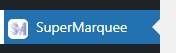
Create
To create a new SuperMarquee instance, follow these simple steps.
- Click on the "SuperMarquee" menu item in the left sidebar
- Click on the button "Create New..."
- On the next page choose the type of SuperMarquee you want to create (refer to screenshot below)
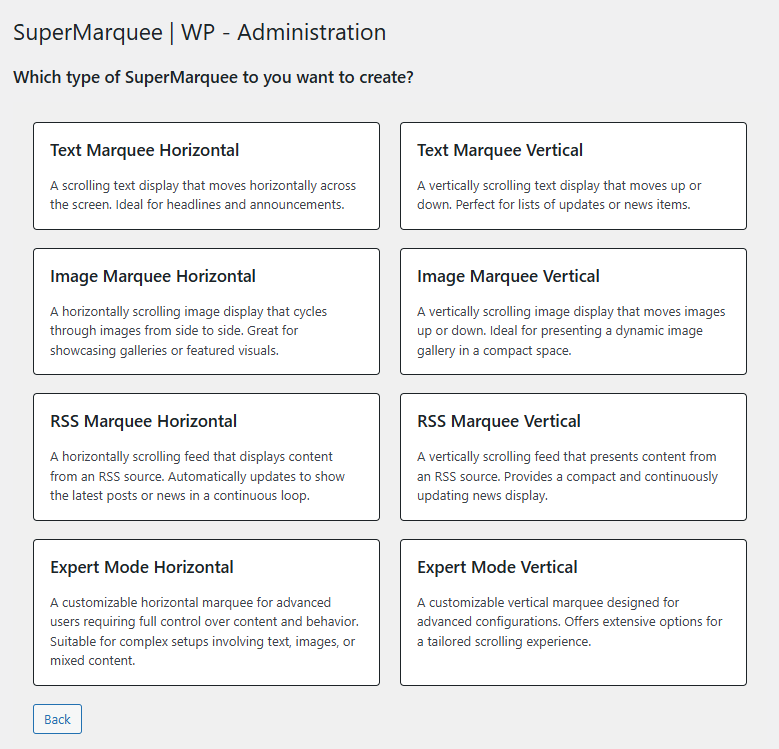
Edit
The edit page consists of the following components
-
Preview area
The preview area gives you instant feedback on the current settings of the SuperMarquee instance you create.
-
Edit Forms
Depending on the selected SuperMarquee type, you can configure the SuperMarquee instance with the provided input fields.
The edit form inputs are separated into three context navigation tabs:
- Main
- Styles
- More
-
Online Help
The online help gives you detailed information about the focussed input field of the property you are about to edit.
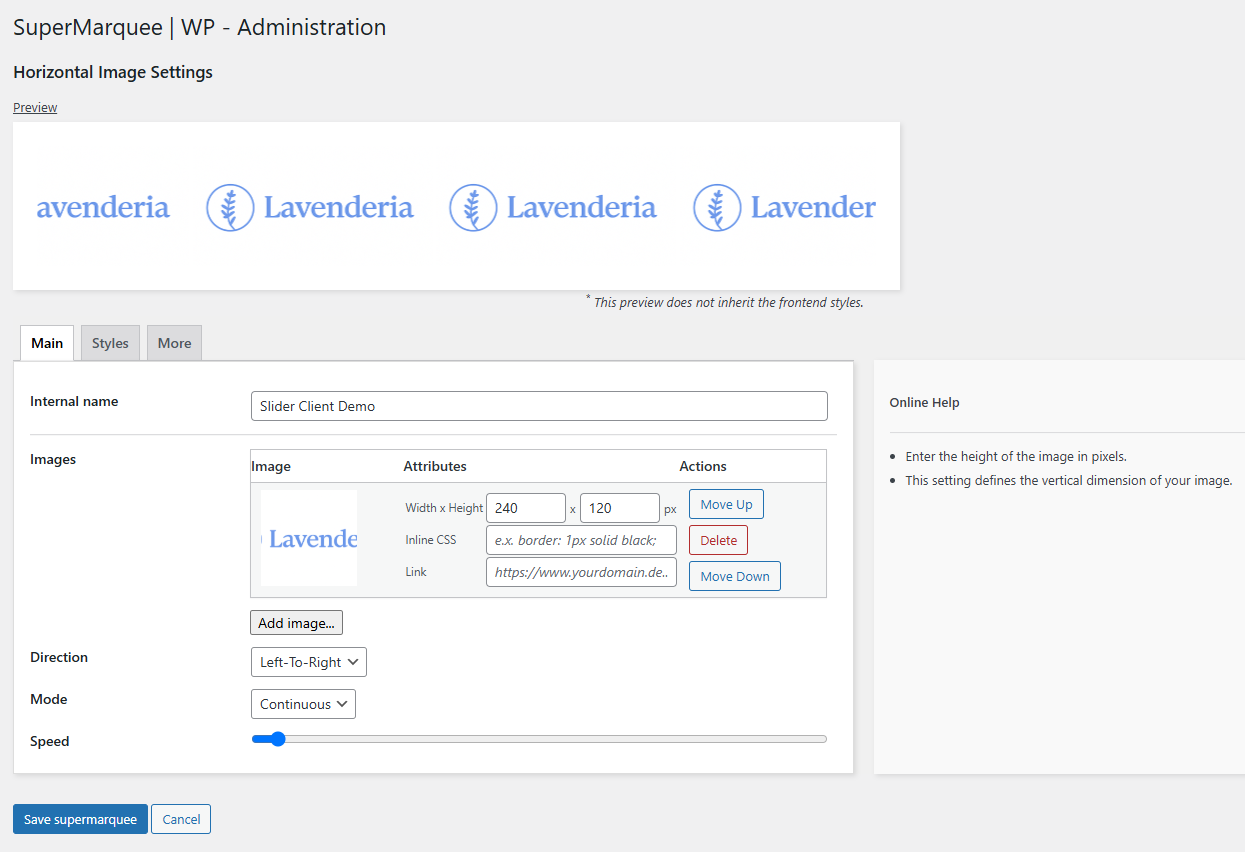
List
The default page of the SuperMarquee | WP plugin show the list of all created SuperMarquee instances. The list offers you the possibility to edit or delete the respective instance.
In addition, you can create new instances via the "Create New..." button
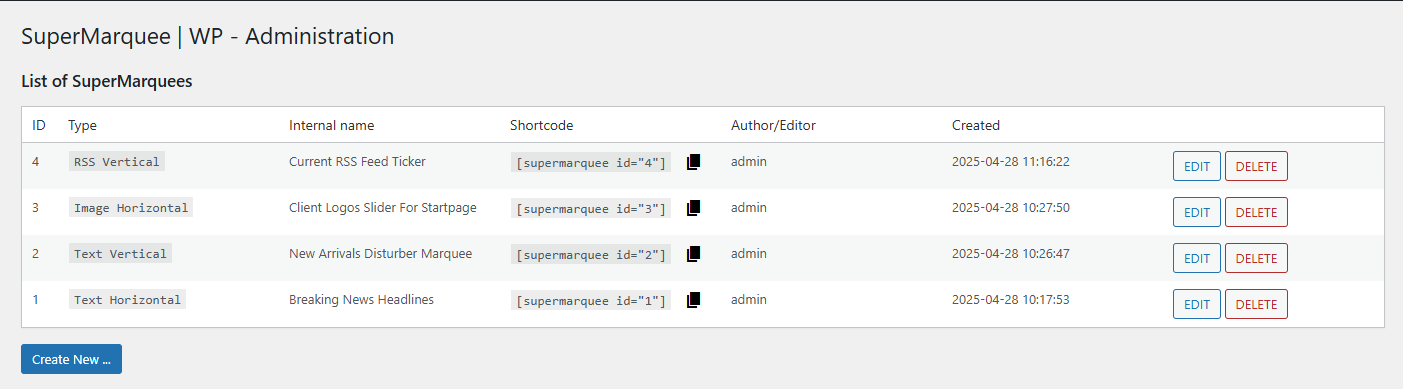
In the list you see the Shortcode of the instances. Next to the source code there is a "Copy-To-Clipboard" button for easier handling.
MORE
F.A.Q.
Below we compiled a list of frequently asked questions.
If you have a problem it might already be answered. So, please have a look here first.
If you question is not ansered in here, please don't hesitate to contact us.
Can I create multiple SuperMarquees?
Absolutely. You can create multiple instances and also have multple different instances on a same post/page.
How can I style the SuperMarquees in the frontend?
You can either add inline styles using the input fields in the editor or add styles to your normal page stylesheet.
Should I take care about performance when using multiple instances on a page?
No. This is all done by the plugin itself. The SuperMarquee | WP plugin is highly optimized, e.g. it only animates a SuperMarquee instance if it is in the viewport of the browser page.
Support
We hope this documentation, the examples and the F.A.Q. section help you with most of the questions you might have. However, if you still have any questions feel free to contact us.
Premium support is offered via our official support page. All requests by premium members have of course a higher priority and fast response time.
For any suggestions and feature requests feel free to drop us a line at
support@superplug.in
Changelog
The history of notable changes.
- Version 1.0 (06-05-2025)
- Initial release